The Importance of Cybersecurity for SMEs in Today's Digital Age
In an era of ever-evolving digital threats, the recent cyberattacks on significant companies like Stop & Shop and AT&T highlight the crucial need for...
2 min read
.jpeg) Michael Markulec
:
Aug 12, 2024 5:09:12 PM
Michael Markulec
:
Aug 12, 2024 5:09:12 PM

Explore practical strategies to regain access and prevent future lockouts with Microsoft Authenticator.
Lockouts in Microsoft Authenticator can be an unwelcome barrier to accessing critical applications and services. Understanding the root causes is essential to address the issue effectively. Common reasons include software updates that overwrite existing accounts, accidental deletions, or configuration errors. Additionally, device changes or failures can contribute to the problem, as can the loss of a device or changes to its security settings. By identifying the factors that lead to user lockouts, we can develop a more robust strategy for prevention and resolution.
Another critical aspect to consider is the role of synchronization errors between the Authenticator app and the service it's protecting. Network issues, time sync problems, and server outages can all cause lockouts. Users need to understand the app's functionality, or mishandling the two-factor authentication process can result in being locked out. A thorough investigation of these potential causes is the first step towards regaining control of your access.
Being locked out of your accounts can be frustrating, but it's often possible to regain access with a few steps. First, check if you have any backup authentication methods set up, such as an alternate phone number or email. Use these methods to sign in and restore your Authenticator account if available. If backups are not an option, contact your organization's IT support or the support team of the service you're trying to access; they can assist in verifying your identity and restoring access. In some cases, you may need to reset your multi-factor authentication settings entirely, which typically involves verifying your identity through several security questions or with the help of a support agent.
If you've previously exported your accounts or saved recovery codes, you can use these to restore your accounts on a new device or app installation. Please always follow the service's recommended procedures to recover your accounts securely and without further complications. Patience is vital; some steps may take time, especially involving support teams or security checks.
Preventing future lockouts is crucial to maintaining uninterrupted access to your services. Start by ensuring that your Microsoft Authenticator app is regularly backed up. If available, enable cloud backup features and keep these backups secure. Periodically update your recovery information, such as alternate email addresses or phone numbers, and test your backup methods to confirm they work. Please be careful with app updates and device changes; always transfer or back up your MFA accounts before making significant changes.
You can learn about the potential risks and how to manage your authentication methods properly. Regularly review and clean up your account list to avoid clutter and confusion. By staying vigilant and prepared, you can significantly reduce the likelihood of future lockouts and ensure you always have a way back into your accounts.
Setting up backup options in Microsoft Authenticator is a proactive safeguard against lockouts. To enable cloud backup on Android, go to the Authenticator app settings and select 'Backup.' Follow the prompts to connect a personal Microsoft account to store your encrypted backup. On iOS, use the 'Settings' tab within the app and enable 'Cloud Backup.' Should you switch devices or need to reinstall the app, you can restore your accounts from this backup using the same Microsoft account.
It's also wise to generate and securely store recovery codes for your accounts whenever possible. These codes can help you regain access to your services during a lockout. Please keep these codes in a secure location, such as a password manager or a safe, and make sure they are current. By taking these steps, you'll have multiple options to recover from a lockout without losing access to your critical applications and services.
.png)
In an era of ever-evolving digital threats, the recent cyberattacks on significant companies like Stop & Shop and AT&T highlight the crucial need for...

Identifying potential hazards is crucial for safeguarding individuals and ensuring operational efficiency. I'd like you to learn how to conduct...
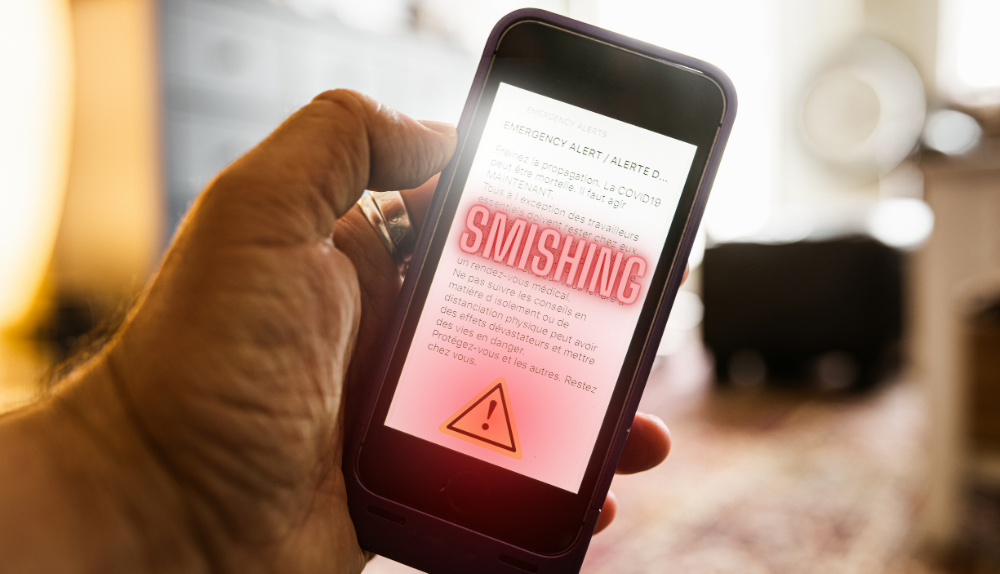
1 min read
Cybercriminals use smishing, a fraudulent tactic that uses SMS or messaging apps, as a powerful tool that endangers individuals and enterprises....